#
Performance Monitoring Tools
#
The z/VM Performance Toolkit
The Performance Toolkit for z/VM is a global performance product that provides real-time monitoring functions and historical performance analysis for multiple z/VM systems (local or remote). In this section you will learn how to enable the Performance Toolkit. You will go over later in the class how to use the Performance Toolkit for understanding basic system performance.
& Open your web browser to the z/VM IP address and port number for Performance Toolkit for VM.
http://<ip_address>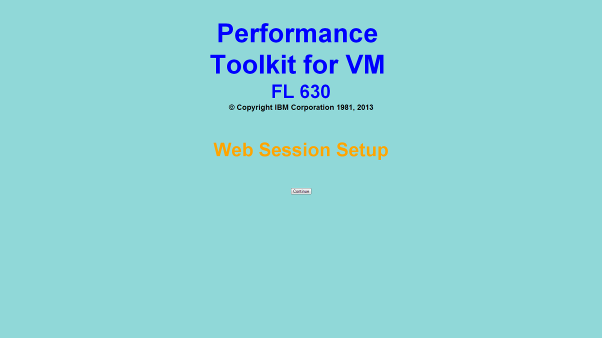
& On the Web Server Login screen, type your user ID and password (maint userid).
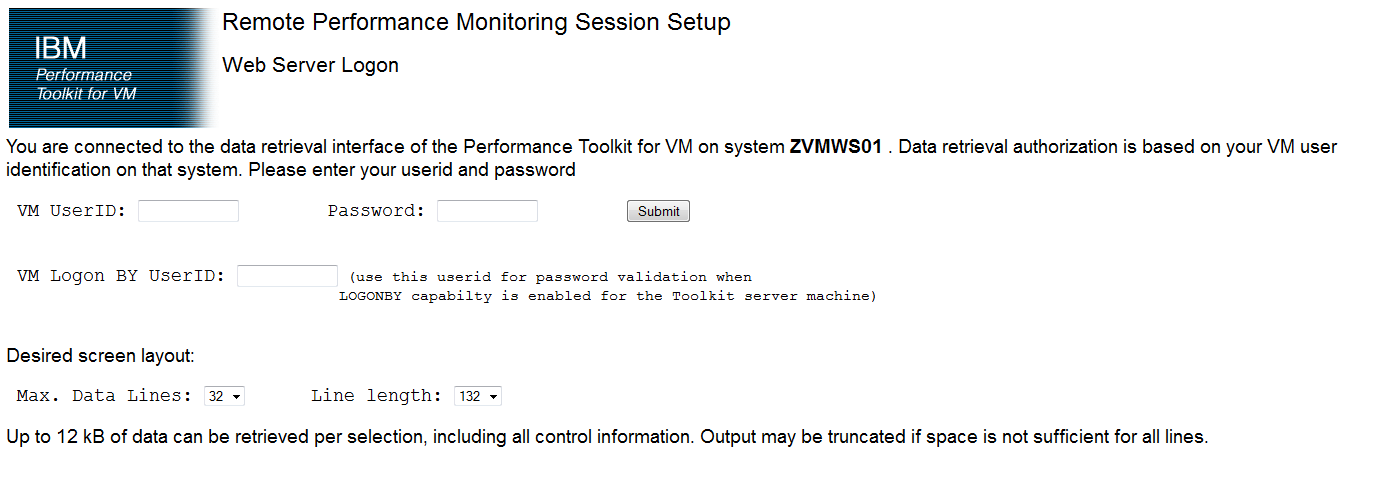
& Click the name of your z/VM host system. You see a screen like the following:
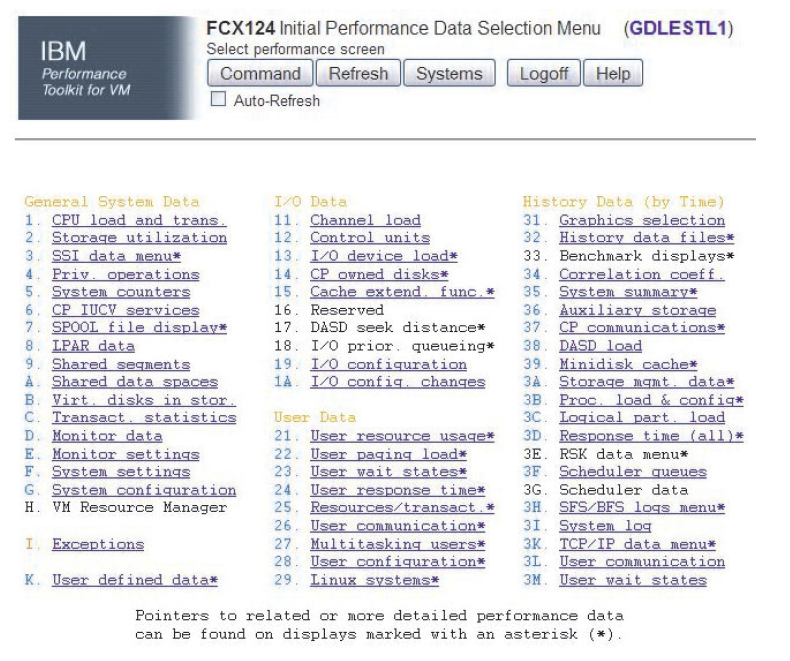
Each item show a different perspective of your environment. Try it.
#
Monitoring Linux
#
z/VM Monitor stream - APPLDATA Support
This exercise describes how to load those components of the support that have been compiled as separate modules and how to set up your VM guest for the APPLDATA record support.
& Login to LINUX1 as root
& Load the data gathering modules:
# modprobe appldata_mem
# modprobe appldata_os
# modprobe appldata_net_sum& APPLDATA monitor records are produced if both a particular data gathering module and the monitoring support in general are switched on. To switch on monitoring, use the echo command to send a non-zero value into the monitoring variables in the /proc/ virtual file system:
# echo 1 > /proc/sys/appldata/timer
# echo 1 > /proc/sys/appldata/mem
# echo 1 > /proc/sys/appldata/os
# echo 1 > /proc/sys/appldata/net_sum& You can set the time that lapse between consecutive data samples. The time you set is measured by the virtual CPU timer. Because the virtual timer slows down as the guest idles, the time sampling interval in real time can be considerably longer than the value you set. The value in /proc/sys/appldata/interval is the sample interval in milliseconds. The default sample interval is 10000 ms.
To read the current value, issue:
# cat /proc/sys/appldata/interval & If you want to make this enabled permanently add the commands below to your /etc/init.d/boot.local:
modprobe appldata_mem
modprobe appldata_os
modprobe appldata_net_sum
echo 1 > /proc/sys/appldata/timer
echo 1 > /proc/sys/appldata/mem
echo 1 > /proc/sys/appldata/os
echo 1 > /proc/sys/appldata/net_sum& Now under "User Data" section you should be able to see section "29. Linux systems*" enabled.
